DashcamHow TonewsPhonesTech
- How to Convert Your Old Mobile Phone into a Dash Cam: A Step-By-Step Guide
- Why Use an Old Phone as a Dash Cam?
- What You’ll Need
- Step-by-Step Guide to Turning Your Phone into a Dash Cam
- 1. Prepare Your Old Phone
- 2. Install a Dash Cam App
- 3. Adjust App Settings
- 4. Choose a Suitable Phone Mount
- 5. Ensure Continuous Power Supply
- 6. Manage Storage Space
- 7. Test the Setup
- 8. Hit the Road
- Advantages of a DIY Dash Cam Setup
- Potential Challenges and Solutions
- Tips for Optimal Performance
- Conclusion
How to Convert Your Old Mobile Phone into a Dash Cam: A Step-By-Step Guide

Efe Udin
December 5, 2024

Source: XDA Developers
There is currently a viral video where some malicious actors overtook a vehicle on Belt Parkway (New York, USA) and suddenly hit the brakes in hopes that the vehicle they overtook would crash into them. Luckily, the innocent driver braked in time and when the crash didn’t happen, the malicious driver reversed and crashed into the innocent road user in hopes of laying claim to some sort of damage (insurance fraud). However, the plan failed for the malicious driver because the innocent road user had a dash cam and caught everything on camera.
 Source: Tribune
Source: Tribune
To avoid situations like this, dash cams are now crucial for road safety. However, if you do not have access to one at the moment, you can repurpose your old smartphone into a dash cam. This is an excellent way to save money, reduce electronic waste, and enhance your vehicle’s safety. Dash cams are essential for capturing footage of road incidents, protecting against insurance fraud, and providing evidence in case of disputes. Here’s a comprehensive guide to help you transform your old phone into a functional dash cam.
Why Use an Old Phone as a Dash Cam?
Turning your old smartphone into a dash cam offers multiple benefits:
What You’ll Need
Before you start, gather these essentials:
- An old smartphone (iOS or Android) with a working camera.
- A reliable dash cam app (free or paid).
- A phone mount for your car dashboard or windshield.
- A car charger to ensure continuous power.
- A microSD card or sufficient phone storage for video files.
- A USB cable for connection, if needed.
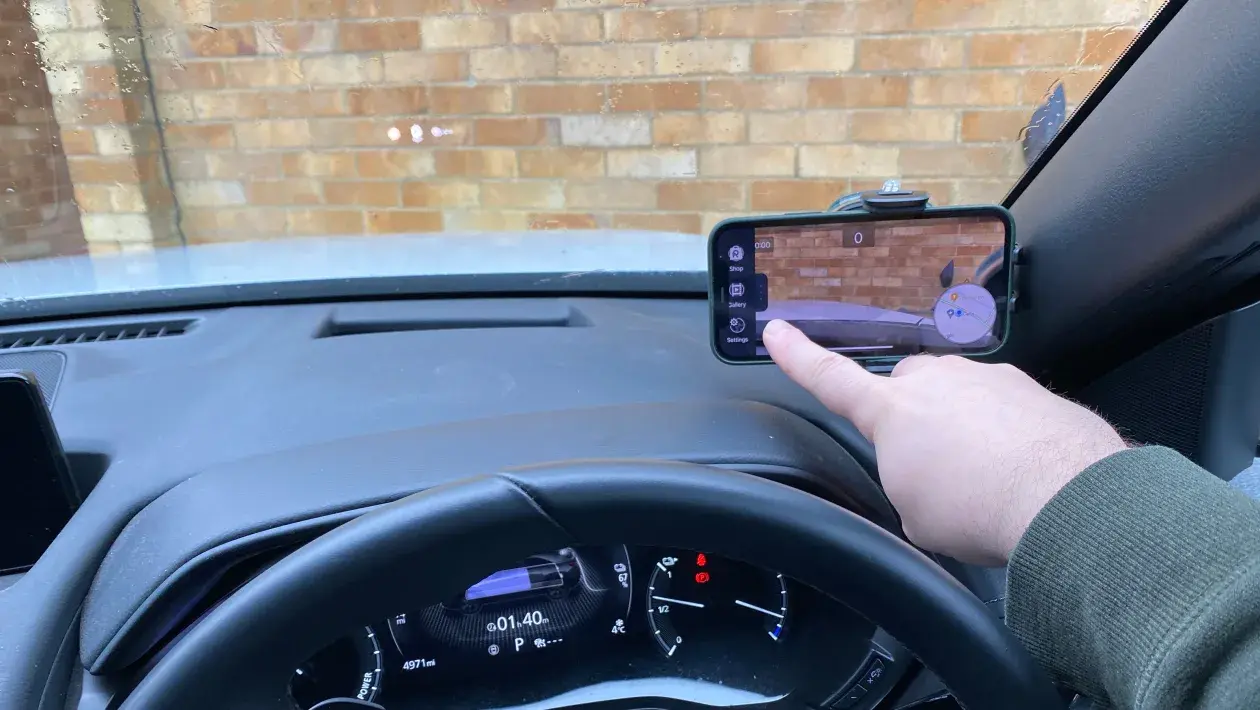 Source: Auto Express
Source: Auto Express
Step-by-Step Guide to Turning Your Phone into a Dash Cam
1. Prepare Your Old Phone
- Factory Reset (Optional): If the phone contains unnecessary data, perform a factory reset to free up storage and improve performance.
- Update the Software: Ensure the phone’s operating system is updated to the latest version it supports.
- Remove Unnecessary Apps: Uninstall apps you won’t use to maximize storage and processing power.
2. Install a Dash Cam App
Numerous apps are designed to turn smartphones into dash cams. Popular options include:
- AutoBoy Dash Cam (Android)
- DailyRoads Voyager (Android)
- Car Camera (iOS)
- RoadCam (iOS and Android)
Download and install the app that best fits your needs. Key features to look for include:
- Loop recording to prevent storage overload.
- G-sensor for detecting collisions and locking footage.
- GPS tracking for location data.
3. Adjust App Settings
Once installed, configure the app settings:
Join GizChina on Telegram
- Video Quality: Set to medium or high for clear footage.
- Loop Duration: Choose a loop length (e.g., 3, 5, or 10 minutes) to save storage.
- Storage Limit: Allow the app to automatically overwrite old recordings when space is low.
- Collision Detection: Enable G-sensor functionality to save footage during sudden stops or impacts.
- Night Mode: If available, activate night mode for better low-light recording.
Read Also: OnePlus Ace 5 and Ace 5 Pro Arrive With Large Batteries and Up To Snapdragon 8 Elite
4. Choose a Suitable Phone Mount
Securely attaching your phone to your car is essential for stable recordings. Options include:
- Suction Cup Mounts: Attach to the windshield or dashboard.
- Magnetic Mounts: Easy to set up but ensure your phone case supports magnets.
- Air Vent Mounts: Useful for a discreet and low-profile setup.
Position the mount to provide a clear, unobstructed view of the road while keeping the camera steady.
5. Ensure Continuous Power Supply
Recording continuously can drain your phone’s battery quickly. To prevent this:
- Use a Car Charger: Plug a USB cable into your car’s charging port to keep the phone powered.
- Invest in a Power Bank: As a backup, consider a portable power bank with high capacity.
6. Manage Storage Space
Dash cam footage can consume significant storage. Here’s how to manage it effectively:
- Add a MicroSD Card: If your phone supports expandable storage, insert a microSD card.
- Enable Loop Recording: Let the app overwrite old files automatically.
- Transfer Files Regularly: Periodically back up important footage to a computer or cloud storage.
7. Test the Setup
Before hitting the road, test your dash cam:
- Open the dash cam app and start recording.
- Check video quality to ensure clarity.
- Confirm that collision detection and GPS features are working correctly.
- Test the power connection to avoid unexpected battery drain.
8. Hit the Road
Once everything is set up, you’re ready to use your new dash cam. Always ensure:
- The phone is securely mounted.
- The app is running before starting your journey.
- The charger is connected to keep the phone powered throughout the trip.
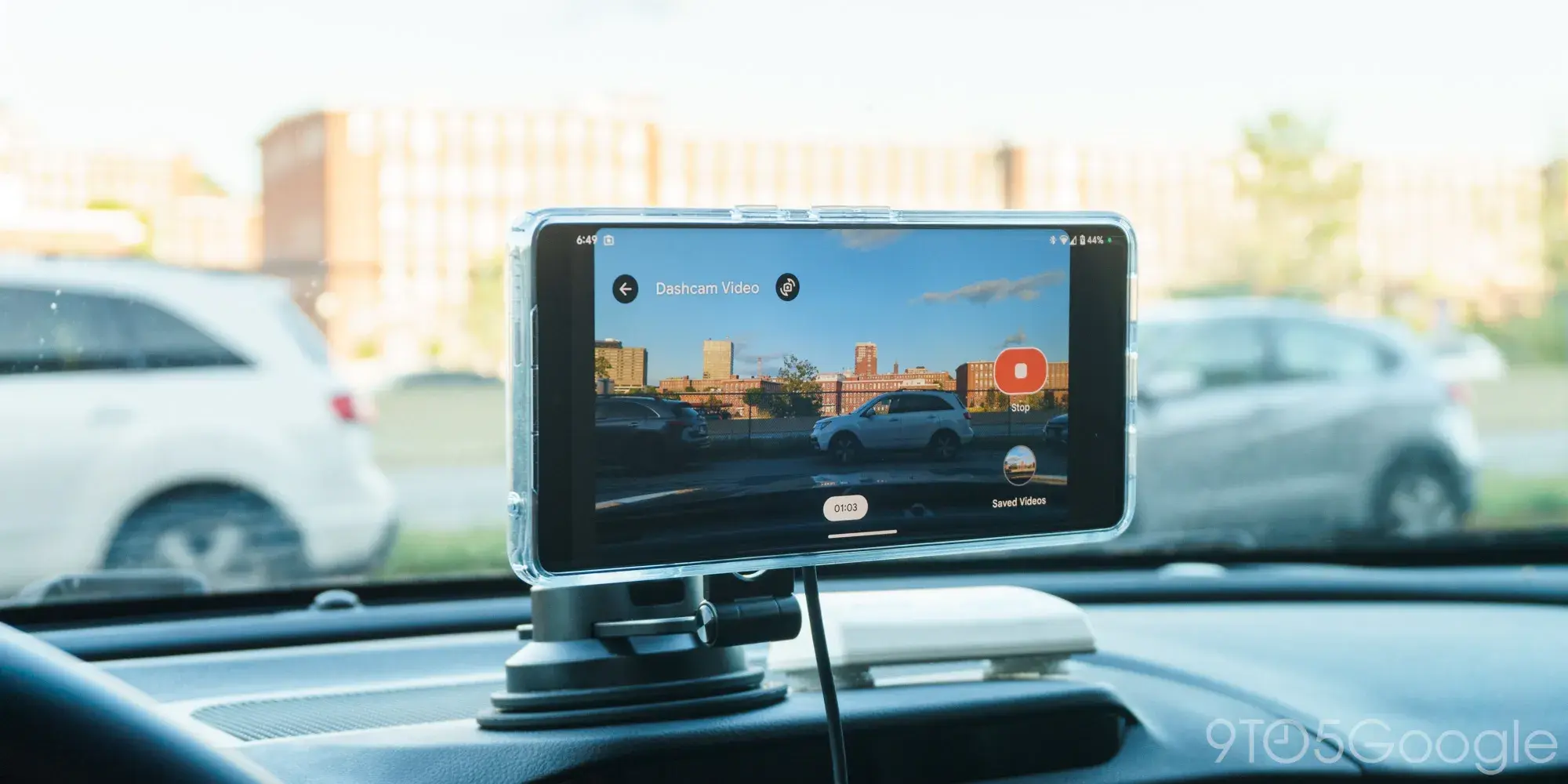 Source: 9to5google
Source: 9to5google
Advantages of a DIY Dash Cam Setup
- Affordability: No need to buy a new device.
- Versatility: Dash cam apps are highly customizable.
- Convenience: Easily transfer and view footage on your smartphone.
Potential Challenges and Solutions
- Battery Drain: Use a reliable car charger or power bank.
- Phone Heat: Keep the device shaded and avoid prolonged exposure to sunlight.
- Storage Issues: Enable loop recording and transfer files regularly.
- Mount Stability: Invest in a high-quality phone mount for a steady view.
Tips for Optimal Performance
- Keep the Lens Clean: Regularly wipe the phone’s camera lens for clear recordings.
- Avoid Overheating: Prevent direct sunlight on the phone to avoid overheating during long drives.
- Check Storage Frequently: Monitor storage space to ensure continuous recording.
- Use Voice Commands: If your dash cam app supports voice control, use it for hands-free operation.
Conclusion
Turning your old phone into a dash cam is a practical, cost-effective solution for improving road safety. With a few simple steps, you can repurpose your device into a powerful tool for recording your travels and protecting yourself against incidents. By following this guide, you’ll be on your way to creating a reliable dash cam setup, ensuring peace of mind every time you hit the road.
Disclaimer: We may be compensated by some of the companies whose products we talk about, but our articles and reviews are always our honest opinions. For more details, you can check out our editorial guidelines and learn about how we use affiliate links.